Some Tips for Reboosting Your PC
All PC users at one time or another feel slowdowns on their computer. But as in the physical world, it is necessary to regularly maintain your computer and, first, its operating system so that it continues to operate optimally.
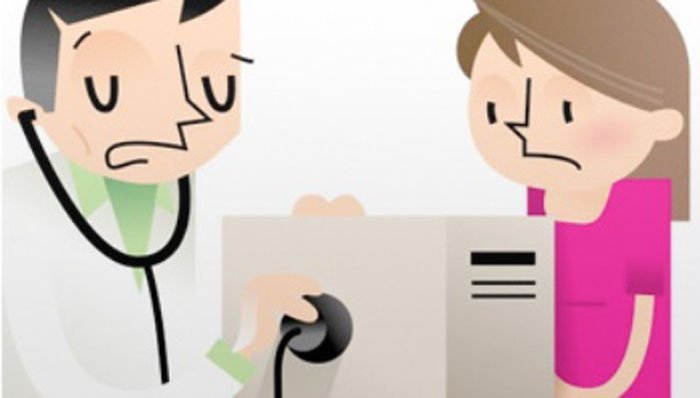
Adjust visual effects
If you have a small PC configuration, it must probably struggle regularly under the weight of Windows 10, advanced operating system , but very resource-intensive. There will be no miracle recipe. The tips in this article will help you improve your comfort, but it will be at the margin. To make a real difference, you can renew your equipment with a specialist in high-tech .
One of the first possibilities to improve the speed of your PC is to reduce the graphic prowess of Windows 10, which is certainly very beautiful, but in the long run, the aesthetic side is not necessarily essential.
For example, you can optimize visual effects and make your PC a bit more responsive . To do this, open the "Start" menu (Windows icon at the bottom left in principle), and enter "Control Panel" in the search box. The "control panel" item should appear in the search results, sometimes in a "Settings" submenu to unfold.
In the Control Panel window, choose the following options:
- System and security.
- System.
- Advanced system settings.
- Settings in the Performance section.
A window with many options should appear. Enable the option "Adjust to get the best performance".
Thus, Windows 10 should limit the visual effects. It will be a little less beautiful, but a little faster.
Clean and defrag your hard drive
Over time, installing programs, deleting them, handling countless files, your hard drive is fragmenting and complicating the task of Windows when it comes to writing and reading your files on the hard drive. That's why it's good to periodically defrag your hard drive. To do this, in the "Start" menu, enter " defragment " in the search box and the "Defragment and optimize drives" item should appear. Click on it to bring up a window with all your readers. If one of them is in a fragmented state, select it and click the "Optimize" button.
Disable unnecessary services
There are many features that are useless to most of us. It is therefore wise to disable them to gain available memory space (RAM) and indirectly allow Windows to be faster when many applications are open simultaneously.
To disable services that are not used, open the "Start" menu and enter in the "Services" search box. Click the "Services" item that appears. In the Services window, you can disable those that do not interest you. For example :
- Offline files.
- Smartcard.
- WMI performance map.
- Windows Media Center Scheduling Service.
- COM + event system.
- Remote Desktop Services.
- Remote registry.









Post a Comment