Add the Videos Folder in the Windows 7 Start Menu
In Windows 7, by default, the Videos folder and the Network Favorites folder have been removed from the start menu.
If you want to make the Videos folder appear again in the start menu, right-click on theWindows 7 Start menu and click Properties.

Then click on customize.
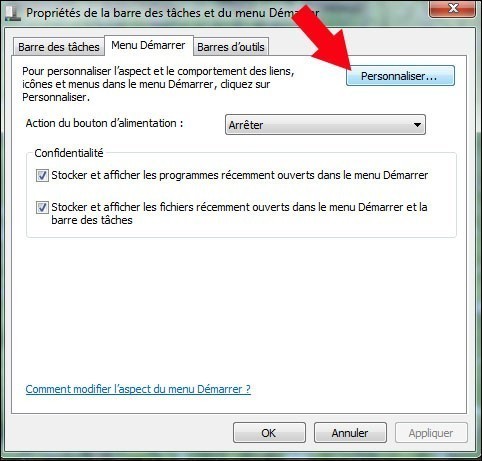
In the start menu of the start menu, at the bottom in the videos section, select show as link, if you want it you can choose the "show as menu" selection, this will give you access to both videos on your user session and videos in the public folder.
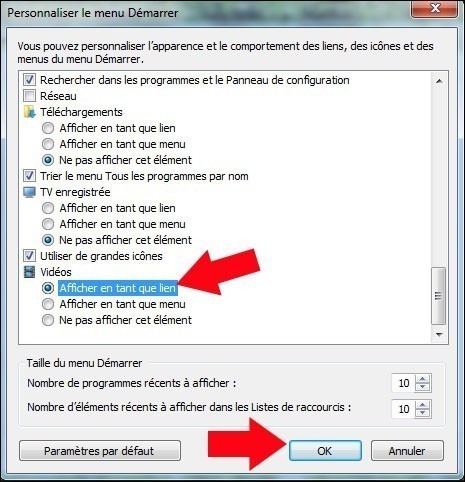
Then click ok. On the previous window, to validate the changes, click apply then OK.
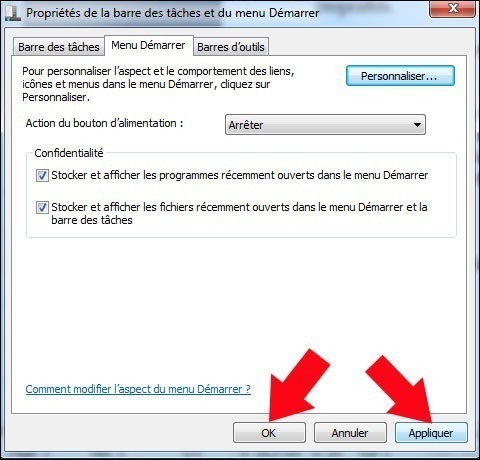
The Videos folder is again part of the start menu.
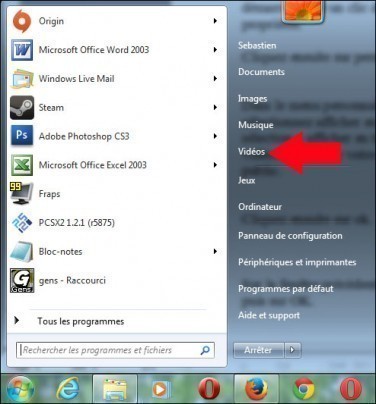
This was the case in Windows XP by default









Post a Comment