Convert Ubuntu to XUbuntu (or other) and Vice Versa
Many of you have perhaps noticed that the only difference between Ubuntu, Kubuntu, Xubuntu, and other Ubuntus is pre-installed software and appearance. You asked " can I convert a Ubuntu to another? ." Guess what, you can!
When I say that the only difference between Ubuntu and others Ubuntus is pre-installed software and appearance... I'm referring to the desktop environment, so to switch to another Ubuntu, just install its desktop environment, by example:
To convert Ubuntu to Xubuntu, it is necessary to install the Xubuntu desktop environment, to do this type the following command in a terminal. (All of these commands require root privileges):
Once the une fois l' installation installation of the new environment of the office complete, close the session, you will have the choice between Ubuntu and Xubuntu environment during your connection.
Some other available environments:
Ubuntu : sudo apt - get install ubuntu-desktop
Kubuntu : sudo apt - get install kubuntu-desktop
Xubuntu : sudo apt - get install xubuntu-desktop
Lubuntu : sudo apt - get install lubuntu-desktop
Ubuntu GNOME : sudo apt - get install ubuntu-gnome-desktop
Matt Ubuntu (Basic installation): sudo apt - get install-companion office
Matt Ubuntu (Complete installation):
Kubuntu : sudo apt - get install kubuntu-desktop
Xubuntu : sudo apt - get install xubuntu-desktop
Lubuntu : sudo apt - get install lubuntu-desktop
Ubuntu GNOME : sudo apt - get install ubuntu-gnome-desktop
Matt Ubuntu (Basic installation): sudo apt - get install-companion office
Matt Ubuntu (Complete installation):
Note on graphical interfaces:
Ubuntu = Unity
KDE = Kubuntu
= XFCE Xubuntu
Lubuntu = LXDE
Ubuntu GNOME = GNOME
KDE = Kubuntu
= XFCE Xubuntu
Lubuntu = LXDE
Ubuntu GNOME = GNOME
To cancel the change simply uninstall the environment that you have just installed by running the commands below, it is also possible to completely remove the base environment by using these same commands.
Replace "ubuntu-desktop" with the name of the desktop environment you want to uninstall!
Note that the installation of an office environment has probably installed some additional packages, detect and remove them... for example, to remove completely the KDE desktop environment, run the following command:
That's all for this tutorial, if you have any questions, do not hesitate to ask in the comments, CIAO!

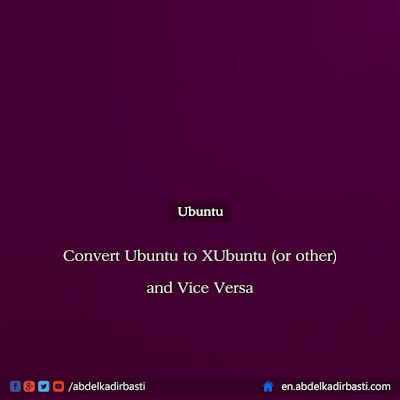



![[Darknet] How I Discovered It, and How to Access](https://blogger.googleusercontent.com/img/b/R29vZ2xl/AVvXsEigkvDILsG9sBTqEktFANKPS5HYpz1I4Cn00RhSPezewjQjxnKrznkJmBvWUnLHTrH_5_OibNQhzXA1HoPOKuhMOWkc5kaeA4QKpx5t24CS8rdr8YPqUGT4t8HogBdnS7Txj8p9AQZU7I0/s72-c/%255BDarknet%255D-How-I-Discovered-It%252C-and-How-to-Access.png)




Post a Comment