Open Security Preferences for Mac Apps
The security preferences for mac apps are set by default to not allow an application outside the apple system to install on your mac. This allows a certain security of operation and avoids for example the fact of having to use an antivirus. Everything is controlled by apple before each installation.
You can then have a message like:
unable to open because this app comes from an unidentified developer mac
Despite this message you can easily install an application outside Apple by simply changing the mode of mac security preferences.
But you should know that you make your mac more vulnerable.
How to open mac security preferences?
Start by opening the security preferences.
For this go to System Preferences> Security and Privacy
Or to go faster click on the magnifying glass at the top right of your screen
then type "dry".
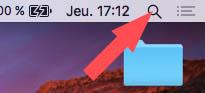
Then click on Security and confidentiality
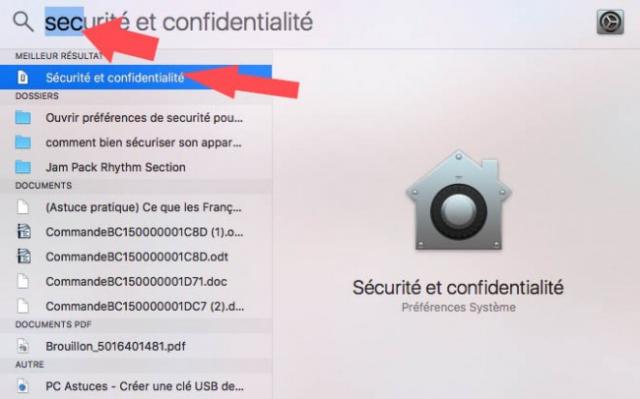
The Security and Privacy window opens. But to be able to modify the parameters you will have to unlock the page by clicking on the padlock.
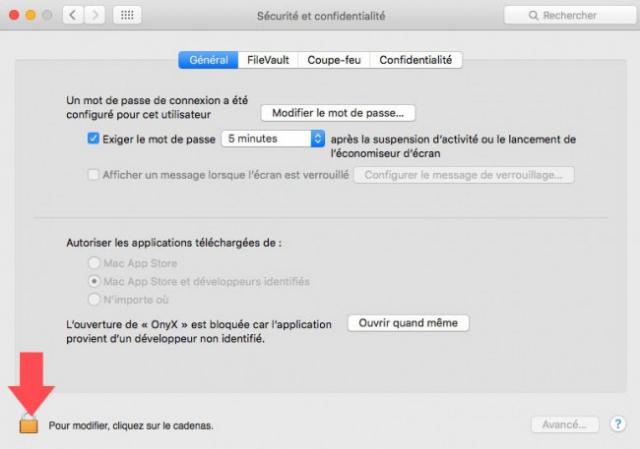
You will then be asked for the password of your administrator session
By default it is the session on which you should be.
Finally you will be able to change the authorization parameter of downloaded applications from:
click anywhere.
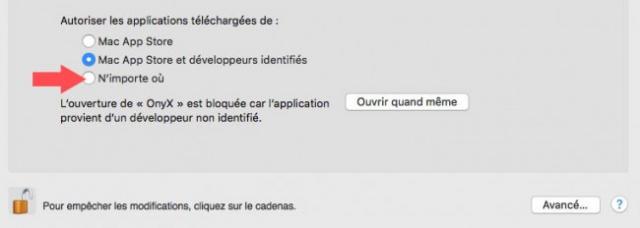
Now you can install applications from any destination on your mac .
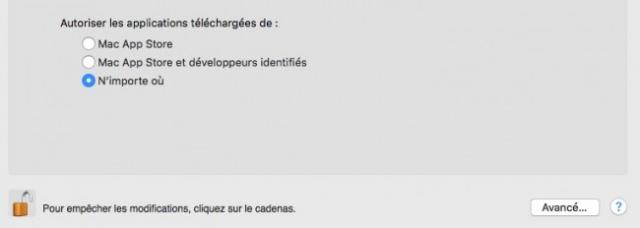

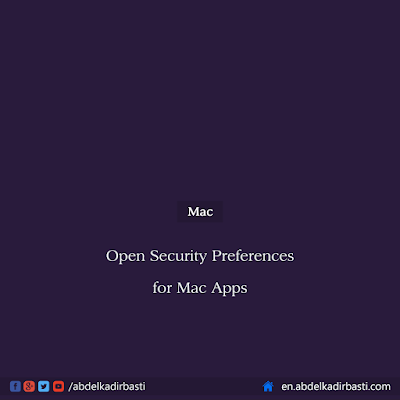



![[Darknet] How I Discovered It, and How to Access](https://blogger.googleusercontent.com/img/b/R29vZ2xl/AVvXsEigkvDILsG9sBTqEktFANKPS5HYpz1I4Cn00RhSPezewjQjxnKrznkJmBvWUnLHTrH_5_OibNQhzXA1HoPOKuhMOWkc5kaeA4QKpx5t24CS8rdr8YPqUGT4t8HogBdnS7Txj8p9AQZU7I0/s72-c/%255BDarknet%255D-How-I-Discovered-It%252C-and-How-to-Access.png)



Post a Comment