View the Source Code of a Chrome Extension
Each Chrome extension that you install on your computer is actually built from a file special ZIP that contains the files and folders of JavaScript code and other resources. The great advantage is that you can view its source code and see what it does really, out of curiosity, if you are a developer apprentice, or for security reasons... because after all you never know too if we can trust an extension developed by a stranger...
Fortunately there is a way to view the source code of a Chrome extension before installing it, unfortunately it requires the installation of an extension more... I keep this method at the end, and we begin to see how find the source code for extensions which are already installed on your browser Google Chrome.
Find the Source code of a Chrome Extension on your hard drive:
Start by opening the extensions page by using the link " chrome://extensions".»» Alternatively, you can also click on the three horizontal bars at the top right of the window Chrome, in the drop-down "More tools" menu, click on "Extensions".
Now that you're on your extensions page, you must check the box that says 'developer mode' and find the ID of the extension you want the source code. In this demonstration, I will use the ID of "Clear cache" which is "ID: gpnamfpkffldfnlkofbbebcndfdkclpc".
Now that you know the ID of the extension, you will need to open Windows Explorer by opening a folder or by pressing the button 'Windows' and 'E' at the same time.
Once there, type the following in the address bar:
Now, you will need to navigate through the folders as suite: Google > Chrome > User Data > Default (or Profile) > Extensions. In some cases, your profile folder might be called something different like the Profile1, so keep this in mind, otherwise you can use the search tool to find the "extensions" folder once you're in the "User Data" folder.
Once this file has been opened, you should see another folder whose title is the id of the extension that you want to view the source code. Simply open it in turn to see all the files and folders associated with the source code of this extension.
Find the Source code for an Extension on Google Web Store:
This method requires the download of the " Chrome Extension Source Code Viewer " extension that will allow you to view the source code or simply download the CRX of any extension presents in the Google Web Store. the advantage here is that you will be able to see the source code before you download and install the extension in question, which will avoid any security risk.
Once "Chrome Extension Source Code Viewer" downloaded and installed, you can go into the Google Chrome Web Store and view the source of any extension code / application. Simply click on the yellow icon in the address bar to have the choice to download the extension ZIP format or view its source code directly from the browser.
Here it was all for this tutorial, you see very soon in another!

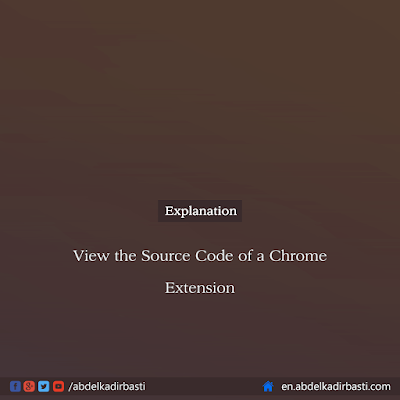











Post a Comment