How to make a desktop computer connect to Wi-Fi
The method is 100% valid and by personal experience
Well, the annotation requirements are as follows:
-You must own an desktop computer.
-You must have a phone with the Android system.
-USB Cable (connecting phone and computer)
-Android Application I'll give you a download link.
-Connect to Wi-Fi network.
Now to start the explanation.
Download the application that will enable you to run the Internet on a regular computer or any computer that doesn't have WiFi
Application Name: USB tethering
Application Size: 6.48 MB
Operating system requirements: Android 2.3 and above
Application Action: USB connectivity provides Internet connectivity from your smartphone to your computer
All right, now install the previous application and follow the annotation only:
1. In the first step, open your WiFi phone and connect to your available network
2. Then connect the phone through the USB cable
3-Now open the application that you downloaded and press as shown in the picture
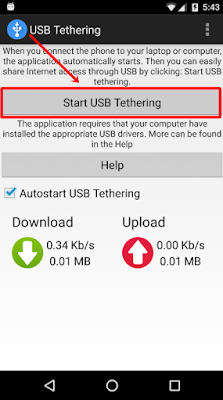
4. After this, mark the box shown in the following picture and connect to your WiFi network
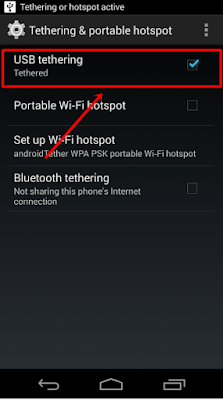
If you cannot mark the box, it means that your phone is not connected to the computer, remove the USB, then reenter it, apply the same annotation, and then wait a minute and it will show you on your computer that you are connected to the Internet and now you can surf the Internet through your desktop computer.
At the end of this explanation I wish I had helped a little in solving someone's problem, even though the explanation is simple that many dont show it, any questions or questions leave a comment greetings to you and I wish you good times.









Post a Comment